Here we do the same route again, and we will ultimately find the solution to this issue. Why I’m writing this? Because I encountered the same problem this webpage is not available ‘DNS_PROBE_FINISHED_NXDOMAIN’ in Chrome browser. I’m on the desktop.
So here’s the first fix 1
Step 1
Type ‘chrome://flags’ in the Chrome search bar. This command will show you the experimental features running in Chrome.
Often changes in this settings cause most error messages related in chrome. I remember I had to change some setting in this region to play android games on PC. I don’t remember what I changed at that time. However, let us go to step 2
Step 2
Click on ‘Reset all to default’ tab you see there. Then relaunch.
Your problem will most likely get fixed.
Fix 2- Clearing data
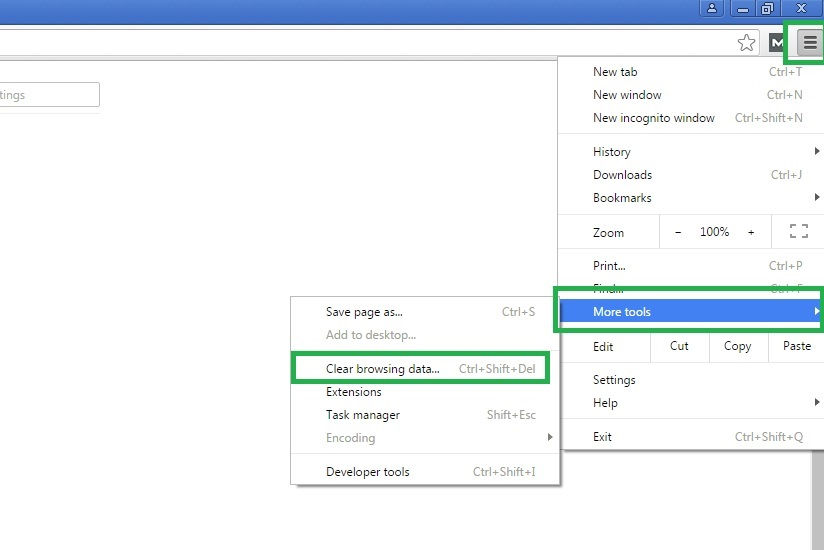 Clear the browsing data by go to the menu setting. I have shown you the menus in the screenshot. This brings up another dialog box. Now check the boxes in green. And finally, select ‘clear browsing data’ which is in red.
Clear the browsing data by go to the menu setting. I have shown you the menus in the screenshot. This brings up another dialog box. Now check the boxes in green. And finally, select ‘clear browsing data’ which is in red.Relaunch the browser
Fix 3 Change the DNS address
In the taskbar, you can see network icon.
Right click on it will bring two options. Select ‘open network and sharing center’. Now a new box will open a new box like this
Next you have to select the ‘local connection’ highlighted in green. This opens a new window.
Select ‘properties’ from it. This opens another window.
Select the highlighted green one option ‘internet protocol version 4’ and then select properties. This opens the last required dialog box
Select ‘Use the ‘following DNS server addresses’. And change the DNS addresses to
Preferred DNS Server: 8.8.8.6
Alternate DNS Server: 8.8.4.4
And select ok. Relaunch Google Chrome.
Hopefully, this will help you to fix DNS_PROBE_FINISHED_NXDOMAIN error.









oh i had this problem, thanks for the fix, but i also had problems with my xlive dll, so i just replaced it with http://fix4dll.com/xlive_dll, maybe it would be usefull for someone!enjoy
ReplyDelete